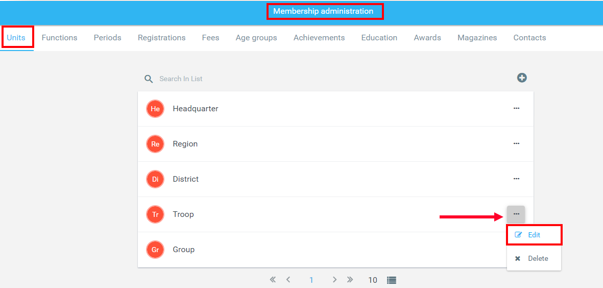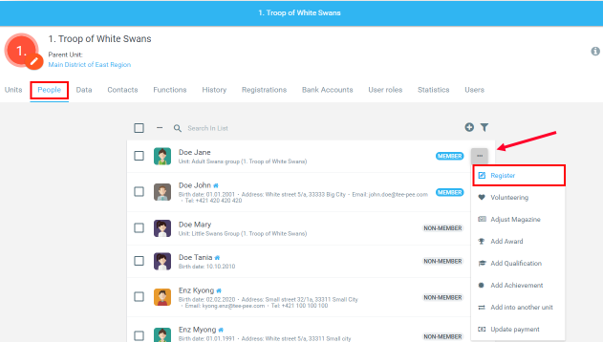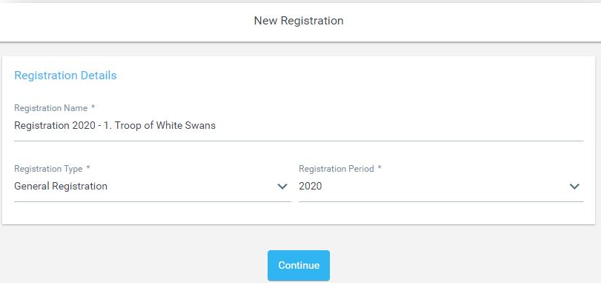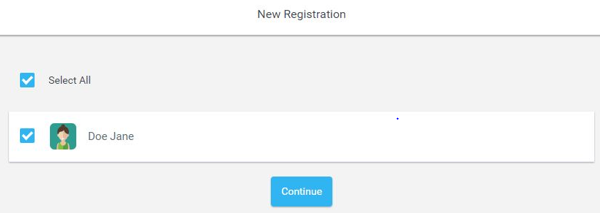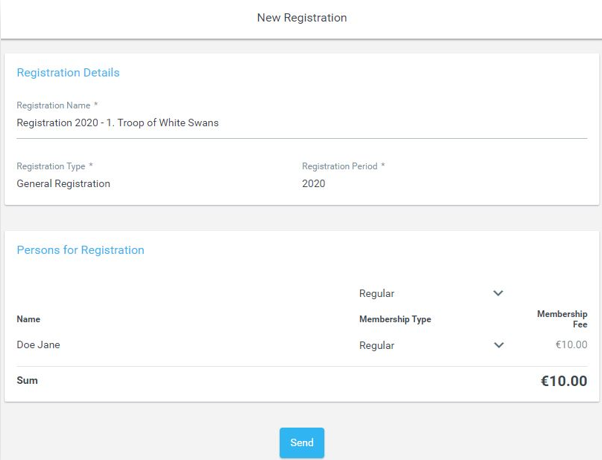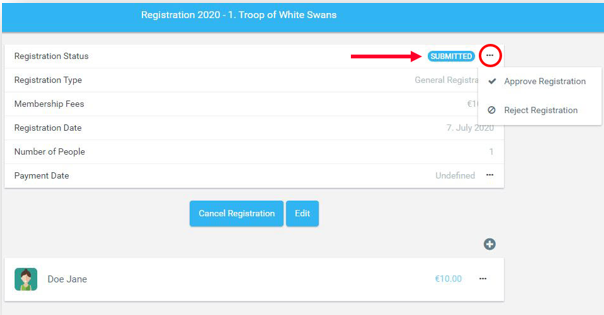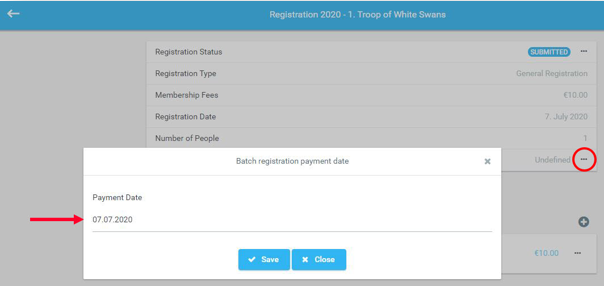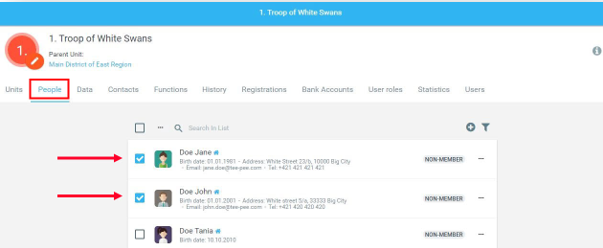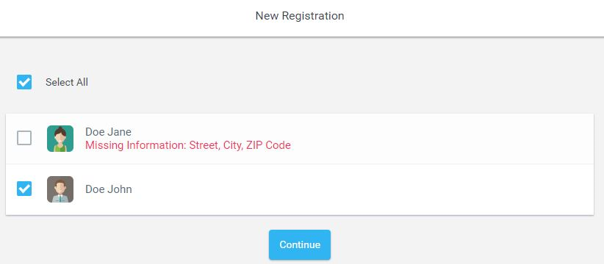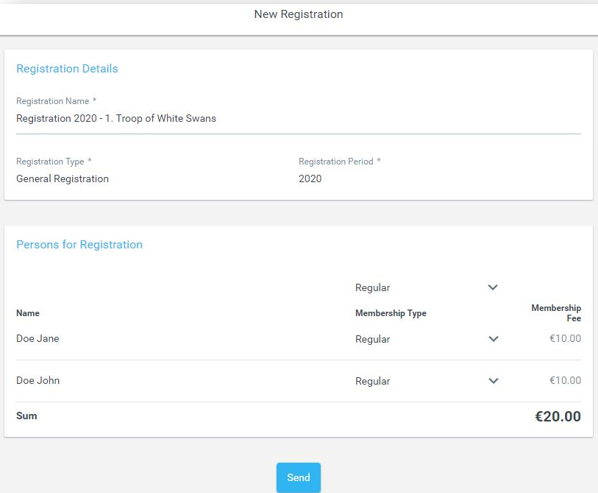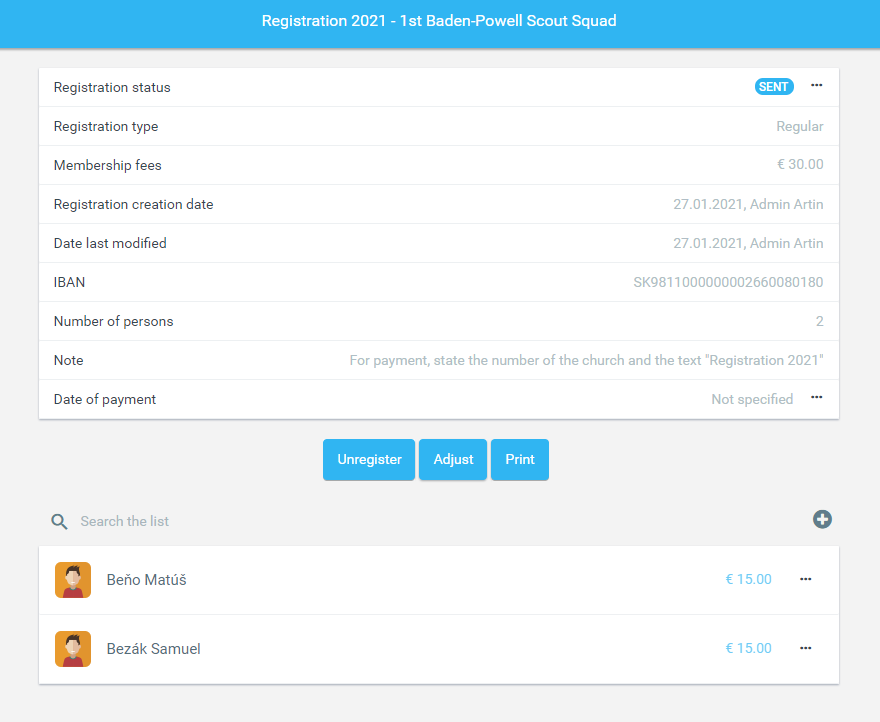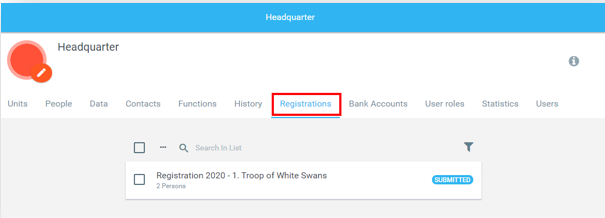Members' registration means that a person is officially a part of the Organisation by paying a membership/registration fee.
Before the Registration of members, the Administrator should first check:
1) If the Unit that will be registering users is eligible for member registration (set in Administration/Membership/Unit/Edit). The permission for editing of 'Units' has to be enabled.
2) If the registration fees and registration periods are set in memberships (set in Administration/Membership/Fees and Administration/Membership/Periods). The permission for editing of “Membership periods administration” must be enabled.
Individual membership registration
If the Unit is eligible for member registration, in the People tab, select a non-member you want to register. Then click on the Individual Action button (''three dots”) on the right side of the person's record and choose an option, Register.
By choosing Register, the system will create a new registration for that person only. Set the parameters for the new registration and then continue by clicking Continue.
The selection is only the person you selected. Click Continue.
Set the Membership type and then the registration will be sent for approval.
The Submitted registration according to the user's permissions can be Cancelled (the registration will be deleted) or Edited (the Registration name and type can be edited). Into Submitted registration is still possible to add/remove people.
Registration in state Submitted can be Approved or Rejected. By clicking on the three dots next to the Submitted status it can be Approved, Rejected.
Approved or Rejected registration can be Reopened.
Approved and Rejected registrations can be reopened again through three dots and choosing an option Open registration. Then it will be returned to Submitted status.
The possibility to approve, reject, or reopen the Registration depends on the dates for the registration process for the Units. The “Approve” and “Reject” registration options are always available to a user with permission to approve and reject registration in the Units, regardless of the “Start” date of the registration and the “End of registration” date.
The “Reopen” registration option is only available in the period when it is possible to create new registrations for a given type of Registration. The dates are set in Administration/Membership/Periods/“Add od Edit Membership Period” - Registration Start date and Registration End date. Outside of this period, the possibility to reopen will not be available.
If the Registration Start date and End date were not set, the system will automatically use the dates from the Start Date and End date fields of the Membership Period.
In the detail of created registration, which is in the Sent state is the possibility to set the Payment Date.
Clicking the three-point menu and selecting Edit displays a window. Once you select a payment date, this date will appear in the registration detail in the appropriate row.
The payment date can be edited - by clicking the three-point menu and selecting Edit or Remove - by clicking the three-point menu and choosing Cancel Date.
If the payment date is not filled in or has been canceled, the line will display: Undefined
Bulk registration of members
Bulk registrations require a User role with a permission “Bulk registration”.
Select a Unit which members you want to register. In the Administration settings, you can determine on what levels you can do in bulk registrations (Membership Administration - Units). The System allows registering only people who:
- belong to the selected Unit
- have filled in all required data – permanent address and the date of birth
- and they have not been registered for the current registration period (e.g. calendar year) yet.
In the People, tab chooses people you would like to register as members. Then click the Group Action button (''the three dots”) on the top of the list and choose Register. Note, users are sorted via the data of their Current Registration
The system will create a new registration for selected people only. You need to set the parameters for the new registration and then continue by clicking Continue.
In case some person does not have the required information filled in, an error message will appear. It is required to add missing information in a person’s profile, otherwise, the registration of that person will not be possible.
In the selection are only the people you have chosen by clicking the checkbox, then click Continue.
On the next screen, it is possible to fill in the Registration Details and select the Membership Type associated with different membership fee levels for each person. Click Send.
The registration is in Submitted status until the registration is approved or rejected by the Administrator with the permissions to approve or reject the registration. It is possible to Edit or Cancel registration at any time in Submitted status. You can also print the registration details.
The options to Approve or Reject the Registration are available at all times for users with permissions to approve or reject registrations in the Units.
The option to Open the registration again is available in the three dots menu only in the period set in “Registration Start Date” and “Registration End Date”. These dates are set in Administration/Membership/Periods. Outside this period, there will not be an option to open the Registration again.
If the dates “Registration Start Date” and “Registration End Date” are not set, the system will use the dates from the fields “Start date” and “End Date”. To create and open the registration would be possible by setting the dates “Registration Start Date” and “Registration End Date” to the current or future date. Eg. The Registration period for 2019 has its End date set to 31.12.2019. But you need to register additionally one more member of this registration period. However, when creating the Registration period, the “Registration Start Date” and “Registration End Date” were not set, therefore the option to open the registration is not available. You will be able to register this member for the 2019 Registration period when you edit the data fields “Registration Start Date” and “Registration End Date” in the Administration/Membership/Periods - Registration 2019.
Registration that includes people who are deleted cannot be approved. You must first remove the person from the Registration.
A list of all registrations within the Unit is available in the Registrations tabs of a particular Unit. Registration details can be viewed by clicking on a certain row in the Registration list.