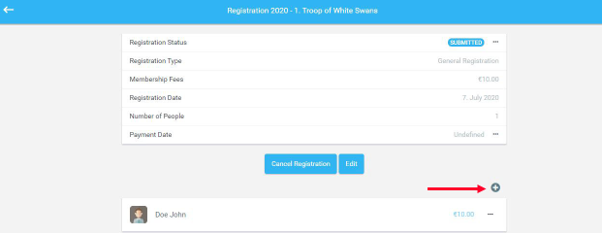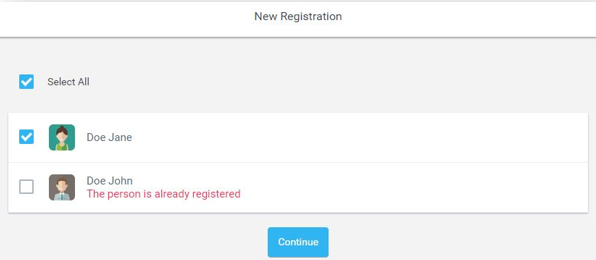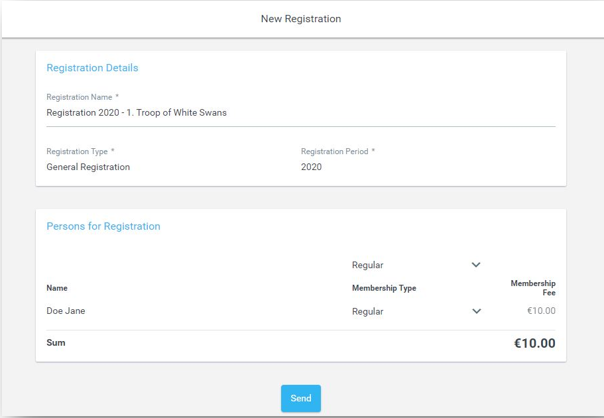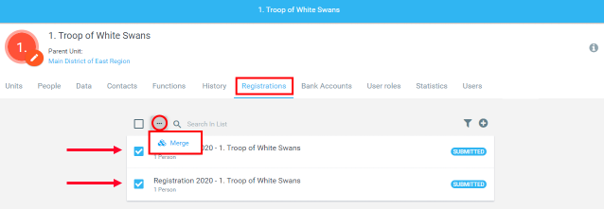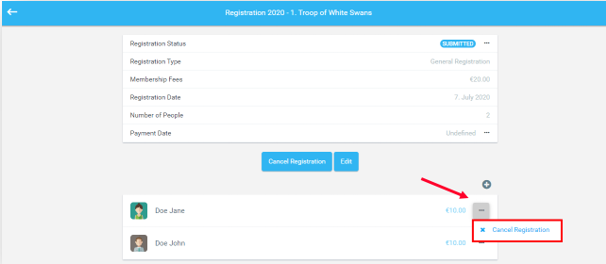Changes in registration batch
Adding person into registration batch
It is possible to add a new person to the registration batch that has not been approved yet. In registration detail, click on''+“.
Choose the person/the people that you wish to register from the list of people that have not
been registered yet and click Continue.
Newly added person/people will appear in the list of people in the registration batch.
Until the approval/rejection of the registration, it is in the Submitted state. Before approval, you can Edit or Cancel the registration at any time.
Open (Submitted) registrations can also be Merged in one if they are in the same Registration Period. It is possible to Merge only Registrations of the same Type and Registrations created in the same Unit.
Removing a person from the registration batch
Removing a person from a registration batch is possible if registration is in the Submitted state.
If you wish to remove a person from the registration batch, open the Registration detail, click on the Individual Action button („the three dots”) next to a person you want to remove, and choose Cancel Registration. This person will be removed from the registration.
Automatic membership termination
An automatic membership termination happens after the expiration of the Registration period. The system checks automatically every day at midnight whether the person has a valid membership on that day, that is if the registration is sent or approved.
Number of members registered in the Unit
When clicking on a certain Unit, in the upper-left corner you can see an information icon “i”. By clicking on “i” you will get an overview of people in the Unit and related subunits. These numbers also distinguish in what Membership status they are currently.
1. Number of People: Number of people with membership and allocation in the Unit and subunits (regardless of their membership status)
2. Number of Members in the Unit and subunits:
- The first number - With Membership status: WAITING and MEMBER
- The second number (in brackets) - With Membership status: WAITING.
3. Members count with registration in the Unit and subunits:
- The first number – Number of people in registration members with Membership status: WAITING and MEMBER
- The second number (in brackets) - Number of people in registration members with Membership status: WAITING.
4. Reg. Fees: the total amount of registration fees for the unit and its subunits in the registrations that have SUBMITTED status.